Software for T-TEC data loggers
The T-TEC software program offers an outstanding range of features and facilities for operating the data loggers and for designing and printing the graphs. This software works well with all T-TEC dataloggers.
T-TEC Software can work with both T-TEC and Thermochron TM loggers!
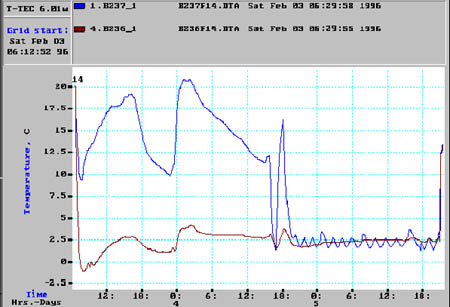
Figure 1. Example of a graph with 2 data loggers on a journey from Singapore to Geneva with a shipment of fresh meat. The blue curve was ambient temperatures, the red curve was in the middle of the container.
|
Communication with data logger |
Graphics Program |
|
|
Check logger shows the status of the logger connected: ID number, battery status, whether logging or stopped, start time, logging intervals, number of readings currently in the memory, actual reading (whether stopped or logging). This does not interfere with continued logging. Start logger
window gives options of storing specific comments in the logger,
choice of stop when memory is full or continue with wrap around,
delay the start of the recording, choice of logging intervals
between 1 second and 6 hours. A handy table indicates the
logging period at different intervals and expected number of
measurements. Alarms may be set individually as none, max or min
with individual delay time for each. A common reset time may
also be set. Print certificate prints a hard copy for your file of the status of the logger.
|
File manages files easily. View menu has functions to change the time scale on the graph, to zoom in on areas of interest, to plot the graph to suit presentation, to create moving average/smooth curve, tag comments to the curves and add lines at important values. Print Menu gives a choice of size of the printout of the graphs in colour as seen on the screen. List of time/temperature readings may also be printed out or exported to spreadsheet programs. Statistics provides min, max and average values, as well as time above or below chosen limits. Sine and Load Factor reveal the effectiveness of a refrigeration plant. Other functions are calculating of chill units and GDH (growing degree hours) and conversion from relative humidity to dew point for the temperature-humidity data logger.
|
|
Software downloads and installation instructions |
T-TEC Software Update and DemoT-TEC Software version 10.1: t-tec10.1.zip:If you have a key then this will act as an update. Without a key, this software will operate ten times. To receive a key, please email a request for a key.
|
T-TEC Software Manual v10a
|
